Module Configuration: Data Import Config
To configure the module, the following fields need to be set:
- Use Existing Connection – Select this option if you want to use an already configured database connection.
- Use New Connection – Choose this if you need to set up a new connection.
- Data Source – Specify the type of data source (e.g., MySQL, PostgreSQL, etc.).
- Host – Enter the hostname or IP address of the database server.
- Port – Define the port number for the database connection.
- User – Provide the username to authenticate with the database.
- Password – Enter the corresponding password for authentication.
- Multitenant – Enable this option if the user needs access to all databases.
- Database – If Multitenant is enabled, specify the default database.
- JWT Database Field / URL Param Name – Define the JWT field or URL parameter that holds the tenant/database value.
- Prefix of Database – If the JWT field only contains part of the database name, specify a prefix to construct the full database name.
Multitenant Configuration Details
- Multitenant Option: When enabled, the data source dynamically switches based on the JWT token. Ensure the JWT token includes the tenant (database) information.
- JWT Database Field: This specifies which field in the decoded JWT contains the tenant/database value.
- Prefix of Database: If the JWT field only holds part of the database name, use this field to append a prefix.
📌 Example:
- If the JWT field contains the tenant value as
8 - And the actual database name is
techbootstrap_8 - Set the Prefix of Database as
techbootstrap_to construct the full name dynamically.
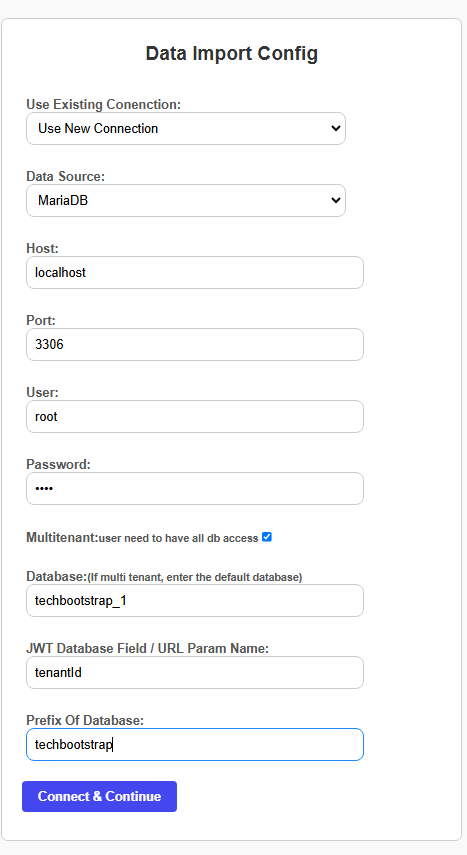
Setup New Import Module